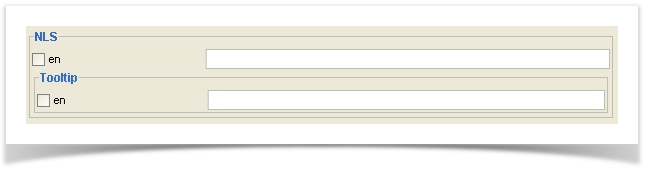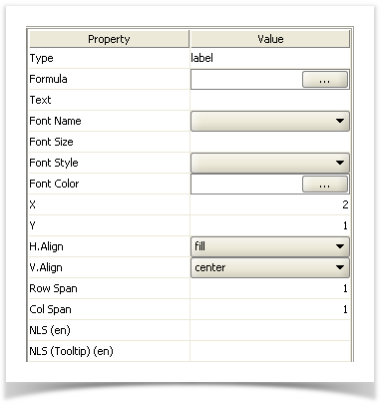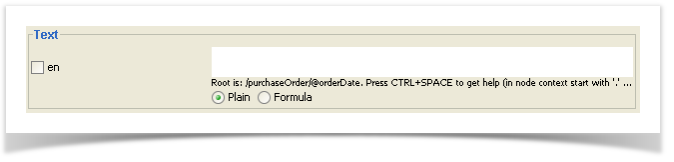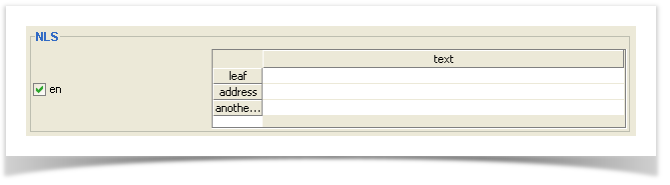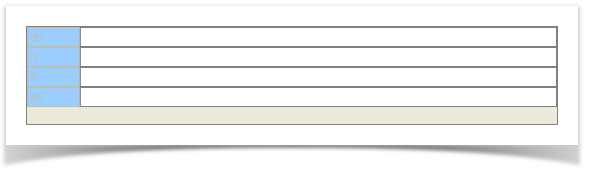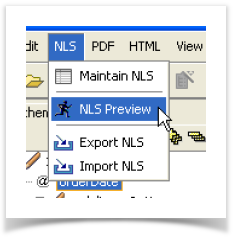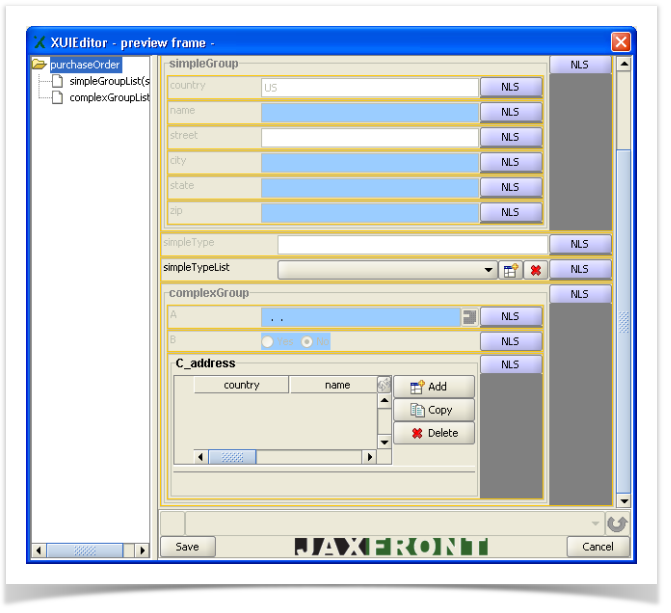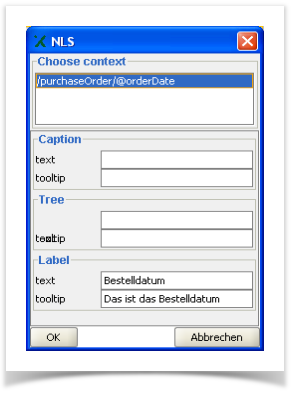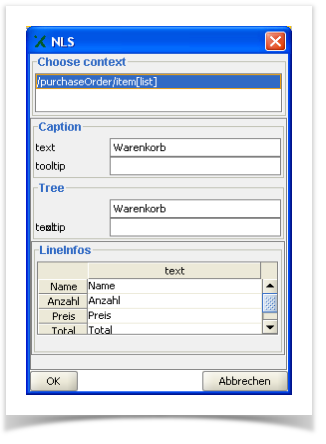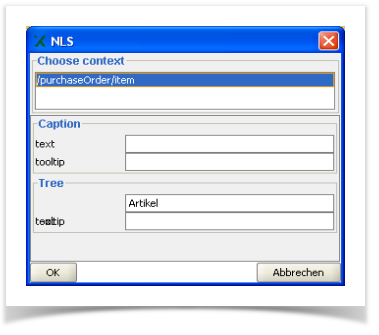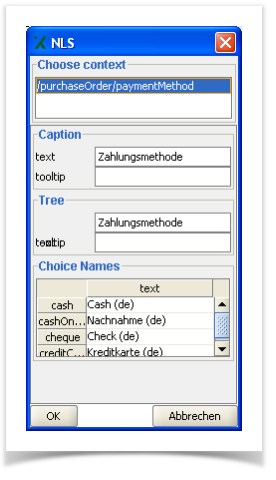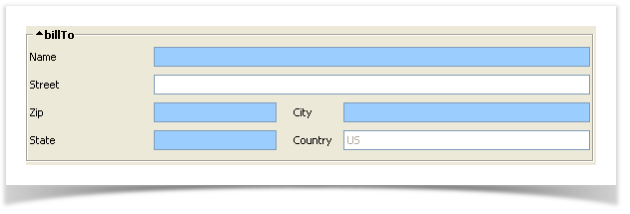By default, JAXFront uses the node names of the XML schema definition for the visualization of the schema nodes.
JAXFront offers the following two options to adapt a GUI to a certain language:
- Input over the Type Editor dialog
- Input over the NLS Preview
Input over the Type Editor dialog
You can define a translation for each XUI-Element, using the Editor area (see 3.2). Other elements, dependent on the respective element type (SimpleType, ListType, ComplexType, etc.), are available for the translation (see table below).
Name 1 | ST | STL | SG | SG* | SGL | CG | CG* | CGL |
|---|---|---|---|---|---|---|---|---|
Tree entry | x | x | x | x | x | x | x | x |
Heading | x | x | x | x | x | x | x | x |
Leaf name | x |
|
|
|
|
|
|
|
Choice elements |
|
|
| x |
|
| x |
|
Lineinfo |
| x |
|
| x |
|
| x |
TableLayout |
|
| x |
|
| x |
|
|
Error message | x |
|
|
|
|
|
|
|
Help text | x | x | x | x | x | x | x | x |
ST = SimpleType, STL = SimpleTypeList, SG = SimpleGroup,SG* = SimpleGroup as Choice, SGL = SimpleGroupList, CG = ComplexGroup, CG* = CompleGroup as Choice, CGL = ComplexGroupList
A typical NLS entry is structured as follows:
- XPath%Context%detail=Translated Text
Examples:
purchaseOrder%caption=Purchase Order
/purchaseOrder%treeEntry=Purchase Order
/Product/price%label=Price
/USAddress/city%label=City
/USAddress/name%label=Name
/USAddress/state%label=State
/USAddress/street%label=Street
/USAddress/zip%label=ZIP
/purchaseOrder/@orderDate%label=Order Date
/purchaseOrder/item[list]%lineInfo%0=Part Num.
/purchaseOrder/item[list]%lineInfo%1=Quantity
/purchaseOrder/item[list]%lineInfo%2=Price
/purchaseOrder/item[list]%lineInfo%3=Total
/purchaseOrder/item[list]%lineInfo%4=Total
/purchaseOrder/item[list]%lineInfo%5=PRICE
Following context exists:
| Context Name | Meaning |
|---|---|
| label | A simple form label. |
| caption | A simple caption for a composite group. |
| treeEntry | A tree entry name. |
| lineInfo%x | A column label for a table. |
| tableLayout%x,y | A name for a label cell within an own table layout containing x and y coordinates. |
Typical NLS dialog
The structure described above applies to tree entries, headings, leaf names and elements which can be used in a Table-Layout representation. In the following Figure, some typical NLS dialogues, which follow this schema, are specified.
NLS dialog in the Table Layout
NLS input field for an error message (screenshot)
For a few elements, you cannot define a Tooltip text, and you need to use the special NLS dialogs. The elements without a Tooltip are:
- Elements within a selection list (Choice Type)
- Help texts
- Column/row names (LineInfos) of tables
The following figures provide an example of each element without a Tooltip:
NLS for selection lists
NLS anchor points for Help text
Input over the NLS Preview
In principle, the structure of the NLS texts is similar to the one described in the previous section (Input over the Type Editor dialog). The difference lies in the presentation of the NLS dialogs and their distributed appearance within the Editor area.
To start the NLS preview, select the NLS preview option from the NLS menu.
In this GUI, all the elements for which a translation is possible have a yellow border and an NLS Button.
NLS Editor
If you click an NLS button, a corresponding NLS dialogue appears, depending on the element type.
These NLS dialogues offer all the elements for which a translation can be created in this context (see figure below). This differs from the previous method (Input over the Type Editor dialog).
| |
| |
NLS within a TableLayout
The advantage of this preview is the proximity to the GUI in which it is used. You can quickly navigate between the individual translations.
A translation can be made for elements that were not defined via Plugin or TableLayout (see the figure below).